No edit summary |
No edit summary Tag: Visual edit |
||
| Line 5: | Line 5: | ||
== {{icon/desktop}} Desktop version == |
== {{icon/desktop}} Desktop version == |
||
=== General === |
=== General === |
||
| − | {|class="terraria lined" width="100%" |
+ | {|class="terraria lined" width="100%" |
! width="220" |Setting |
! width="220" |Setting |
||
!Description |
!Description |
||
| Line 23: | Line 23: | ||
|align = center|'''Map Enabled'''<br/>- or -<br/>'''Map Disabled''' |
|align = center|'''Map Enabled'''<br/>- or -<br/>'''Map Disabled''' |
||
| |
| |
||
| + | Moved somewhere else. |
||
| + | |||
The [[Minimap]] can be enabled or disabled. If you cannot open your minimap and this setting is not there, it may be turned off in your CONFIG.JSON file. Inside that file, you will find "mapenabled", make sure it is set to '''true''' . If it is already set to "true", then your PC may simply not be able to handle this feature, due to its memory requirements. Disabling the Minimap can provide a performance boost on old hardware, but it is heavily recommended you do not because playing with it disabled means you cannot use [[Pylons]] or [[Wormhole Potion|Wormhole Potions]]. |
The [[Minimap]] can be enabled or disabled. If you cannot open your minimap and this setting is not there, it may be turned off in your CONFIG.JSON file. Inside that file, you will find "mapenabled", make sure it is set to '''true''' . If it is already set to "true", then your PC may simply not be able to handle this feature, due to its memory requirements. Disabling the Minimap can provide a performance boost on old hardware, but it is heavily recommended you do not because playing with it disabled means you cannot use [[Pylons]] or [[Wormhole Potion|Wormhole Potions]]. |
||
|- |
|- |
||
|align = center|'''Passwords:'''<br/>'''Visible'''<br/>- or -<br/>'''Hidden''' |
|align = center|'''Passwords:'''<br/>'''Visible'''<br/>- or -<br/>'''Hidden''' |
||
| |
| |
||
| + | Moved somewhere else. |
||
| + | |||
When set to hidden, password characters entered into the game window, such as those for logging into a [[multiplayer]] game, will appear only as asterisks (*). |
When set to hidden, password characters entered into the game window, such as those for logging into a [[multiplayer]] game, will appear only as asterisks (*). |
||
|- |
|- |
||
|align = center|'''Quick Wall Replace:'''<ref name=ingame /><br/>'''Enabled'''<br/>- or -<br/>'''Disabled''' |
|align = center|'''Quick Wall Replace:'''<ref name=ingame /><br/>'''Enabled'''<br/>- or -<br/>'''Disabled''' |
||
| |
| |
||
| + | Moved somewhere else. |
||
| + | |||
When enabled, this setting allows a player to replace an existing wall with one from their inventory, without the need to directly use a hammer to remove the existing wall. The player must have an appropriate hammer to remove the wall in their inventory, as well as the ability to remove the wall normally. Groups of naturally generated walls must still be removed from the edge(see [[Walls]] for more information.) |
When enabled, this setting allows a player to replace an existing wall with one from their inventory, without the need to directly use a hammer to remove the existing wall. The player must have an appropriate hammer to remove the wall in their inventory, as well as the ability to remove the wall normally. Groups of naturally generated walls must still be removed from the edge(see [[Walls]] for more information.) |
||
|- |
|- |
||
| Line 37: | Line 43: | ||
The majority of armor set bonuses are passive, meaning they're always active. Some Armor sets include a bonus that must be activated by double-tapping either {{key|up}} or {{key|down}}, depending on the setting found here. Note: Double-tapping {{key|down}} may also make you drop through if you're standing on a platform at the time. |
The majority of armor set bonuses are passive, meaning they're always active. Some Armor sets include a bonus that must be activated by double-tapping either {{key|up}} or {{key|down}}, depending on the setting found here. Note: Double-tapping {{key|down}} may also make you drop through if you're standing on a platform at the time. |
||
|- |
|- |
||
| + | |'''Smart Doors:''' |
||
| ⚫ | |||
| + | | |
||
| − | |style="border-bottom:3px solid lightblue"| |
||
|- |
|- |
||
| + | |Hover Controls: |
||
| ⚫ | |||
| + | | |
||
| ⚫ | |||
|- |
|- |
||
| + | |AutoFire: |
||
| − | |style="border-bottom:3px solid lightblue;text-align:center;"|'''UI Scale''' |
||
| + | | |
||
| ⚫ | |||
| + | |- |
||
| ⚫ | |||
| ⚫ | |||
| + | |- |
||
| ⚫ | |||
| ⚫ | |||
|- |
|- |
||
|} |
|} |
||
| Line 51: | Line 63: | ||
}} |
}} |
||
| − | === |
+ | ===Interface=== |
| − | {|class="terraria lined" width="100%" |
+ | {|class="terraria lined" width="100%" |
! width="220" |Setting |
! width="220" |Setting |
||
| − | !Description |
+ | !Description |
|- |
|- |
||
| − | |align |
+ | |align=center|'''Pickup Text On'''<br/>- or -<br/>'''Pickup Text Off''' |
| |
| |
||
Determines whether or not to show pop-up text describing the items you pick up. This can be useful so that you don't need to constantly check your inventory to see what was picked up, although the text annoys some players as it covers up parts of the graphics above your character during gameplay. The [[Sonar Potion]] is effectively useless when turned off. |
Determines whether or not to show pop-up text describing the items you pick up. This can be useful so that you don't need to constantly check your inventory to see what was picked up, although the text annoys some players as it covers up parts of the graphics above your character during gameplay. The [[Sonar Potion]] is effectively useless when turned off. |
||
|- |
|- |
||
| − | | |
+ | | =center|'''Event Progress Bar On'''<br/>- or -<br/>'''Event Progress Bar Off'''<br/>- or -<br/>'''Event Progress Bar Timed''' |
| − | | |
+ | | |
| − | * |
+ | *'''On''': Shows a progress bar displaying percent of an event completed. |
* '''Off''': Hides the progress bar. |
* '''Off''': Hides the progress bar. |
||
| − | * |
+ | *'''Timed''': Shows the progress bar, but hides itself if no enemies have been defeated in the past few seconds. Reappears when another enemy is defeated. |
|- |
|- |
||
| − | |align |
+ | |align=center|'''Placement Preview On'''<br/>- or -<br/>'''Placement Preview Off''' |
| |
| |
||
Determines whether or not to preview placement of furniture. This can help pinpoint exactly where furniture is placed as opposed to having to break and replace it if improperly placed. |
Determines whether or not to preview placement of furniture. This can help pinpoint exactly where furniture is placed as opposed to having to break and replace it if improperly placed. |
||
|- |
|- |
||
| − | |align |
+ | |align=center|'''Highlight New Items On'''<br/>- or -<br/>'''Highlight New Items Off''' |
| |
| |
||
Determines whether newly picked up items are highlighted in the inventory. This aids in quickly locating acquired items and disappears when a highlighted item is moused over or the inventory is closed. |
Determines whether newly picked up items are highlighted in the inventory. This aids in quickly locating acquired items and disappears when a highlighted item is moused over or the inventory is closed. |
||
|- |
|- |
||
| − | |align |
+ | |align=center|'''Tile Grid On'''<br/>- or -<br/>'''Tile Grid Off''' |
| |
| |
||
Shows a five block wide grid around the cursor if the player is not moving to place blocks more precisely. |
Shows a five block wide grid around the cursor if the player is not moving to place blocks more precisely. |
||
|- |
|- |
||
| − | |align |
+ | |align=center|'''Gamepad Instructions On'''<br/>- or -<br/>'''Gamepad Instructions Off''' |
| |
| |
||
Shows on screen how to perform different actions using a gamepad. |
Shows on screen how to perform different actions using a gamepad. |
||
|} |
|} |
||
| − | === |
+ | ===Video=== |
| − | {|class="terraria lined" width="100%" |
+ | {|class="terraria lined" width="100%" |
! width="220" |Setting |
! width="220" |Setting |
||
| − | !Description |
+ | !Description |
|- |
|- |
||
| − | |align |
+ | |align=center|'''Go Fullscreen'''<br/>- or -<br/>'''Go Windowed''' |
|Toggles between full-screen and windowed modes. |
|Toggles between full-screen and windowed modes. |
||
|- |
|- |
||
| − | |style="border-bottom:3px solid lightblue;text-align:center;"|'''Resolution''' sub-menu |
+ | |style="border-bottom:3px solid lightblue;text-align:center;"|'''Resolution''' sub-menu |
| − | |style="border-bottom:3px solid lightblue"| |
+ | |style="border-bottom:3px solid lightblue"| |
|- |
|- |
||
| − | | |
+ | | =center|'''Fullscreen Resolution''' |
|Sets the resolution used for full-screen mode. Affects windowed mode when switched back, though the window's size will still alter its resolution. Higher resolution makes the game look smoother but can slow performance. Note that although resolution can affect the "zoom" from your character (that is, increase the game screen boundaries), it can only do so within the limit of your computer's maximum screen resolution.<ref>[http://web.archive.org/web/20150618103844/http://www.terrariaonline.com/threads/zooming-out-the-view.130607/ www.terrariaonline.com Foums → Help & Support → Technical Support → PC → thread:"Zooming out" the view?]</ref> That is, screens with high max resolution can produce a much greater zoom than screens with lower max resolution, even if it may require third-party software to make Terraria accept abnormally high resolution values (example: [http://romsteady.blogspot.no/2011/05/terraria-trainerresolution-launcher.html RomTerraria], [https://1.bp.blogspot.com/-2BIkIUdZYyw/UoRVwNgDZSI/AAAAAAAAAGY/3bOZQuyAJTg/s1600/Terraria-5760x1080.jpg image]). |
|Sets the resolution used for full-screen mode. Affects windowed mode when switched back, though the window's size will still alter its resolution. Higher resolution makes the game look smoother but can slow performance. Note that although resolution can affect the "zoom" from your character (that is, increase the game screen boundaries), it can only do so within the limit of your computer's maximum screen resolution.<ref>[http://web.archive.org/web/20150618103844/http://www.terrariaonline.com/threads/zooming-out-the-view.130607/ www.terrariaonline.com Foums → Help & Support → Technical Support → PC → thread:"Zooming out" the view?]</ref> That is, screens with high max resolution can produce a much greater zoom than screens with lower max resolution, even if it may require third-party software to make Terraria accept abnormally high resolution values (example: [http://romsteady.blogspot.no/2011/05/terraria-trainerresolution-launcher.html RomTerraria], [https://1.bp.blogspot.com/-2BIkIUdZYyw/UoRVwNgDZSI/AAAAAAAAAGY/3bOZQuyAJTg/s1600/Terraria-5760x1080.jpg image]). |
||
|- |
|- |
||
| − | |style="border-bottom:3px solid lightblue;text-align:center;"|'''Borderless Windows:'''<br/>'''Enabled'''<br/>- or -<br/>'''Disabled''' |
+ | |style="border-bottom:3px solid lightblue;text-align:center;"|'''Borderless Windows:'''<br/>'''Enabled'''<br/>- or -<br/>'''Disabled''' |
| − | |style="border-bottom:3px solid lightblue;"|Sets the window resolution to the native desktop as well as removing the title bar and window frame. This setting can be useful when using and switching between multiple monitors. This setting is not visible during gameplay and can only be changed from the main menu. |
+ | |style="border-bottom:3px solid lightblue;"|Sets the window resolution to the native desktop as well as removing the title bar and window frame. This setting can be useful when using and switching between multiple monitors. This setting is not visible during gameplay and can only be changed from the main menu. |
|- |
|- |
||
| − | | |
+ | | =center|'''[[Parallax]]''' |
| − | |Changes how much the background [[biome]] images scrolls in relation to the player's movements. Higher numbers make the background move more, producing a more apparent 3D depth effect. Lower numbers make the background more stationary. |
+ | |Changes how much the background [[biome]] images scrolls in relation to the player's movements. Higher numbers make the background move more, producing a more apparent 3D depth effect. Lower numbers make the background more stationary. |
|- |
|- |
||
| − | | |
+ | | =center|'''Frame Skip On'''<br/>- or -<br/>'''Frame Skip Subtle'''<br/>- or -<br/>'''Frame Skip Off''' |
| − | |Frame Skip skips unnecessary frames to improve performance and reduce Desynchronization issues in multiplayer.<ref>http://forums.terraria.org/index.php?threads/pc-1-3-1-1-hotfix.44359</ref> |
+ | |Frame Skip skips unnecessary frames to improve performance and reduce Desynchronization issues in multiplayer.<ref>http://forums.terraria.org/index.php?threads/pc-1-3-1-1-hotfix.44359</ref> |
| − | * |
+ | *'''On''': Enables a default frameskip function provided by XNA, the programming environment that Terraria is developed in. |
| − | * |
+ | *'''Subtle''': [[Redigit]]'s revised custom frameskip, developed between version [[1.3]] and [[1.3.1]] for monitors and computers capable of more than 60 frames per second (FPS). |
* '''Off''': Redigit's first custom frameskip that has existed since Terraria's original beta version. |
* '''Off''': Redigit's first custom frameskip that has existed since Terraria's original beta version. |
||
|- |
|- |
||
| − | | |
+ | | =center|'''Lighting''' |
| − | |Changes the [[lighting mode]]. |
+ | |Changes the [[lighting mode]]. |
|- |
|- |
||
| − | | |
+ | | =center|'''Multicore Lighting''' |
| − | |Sets the number of threads used to render lighting effects. Set this to the number of cores your CPU has for optimal performance (or twice the number of cores for CPUs with SMT (simultaneous multi-threading), also called hyper-threading for Intel CPUs. You can search http://ark.intel.com for Intel processors, or https://www.amd.com/en/products/specifications for AMD processors, to see if your CPU has hyper-threading available). Setting this to a higher number than the number of available CPU cores could negatively impact performance. |
+ | |Sets the number of threads used to render lighting effects. Set this to the number of cores your CPU has for optimal performance (or twice the number of cores for CPUs with SMT (simultaneous multi-threading), also called hyper-threading for Intel CPUs. You can search http://ark.intel.com for Intel processors, or https://www.amd.com/en/products/specifications for AMD processors, to see if your CPU has hyper-threading available). Setting this to a higher number than the number of available CPU cores could negatively impact performance. |
|- |
|- |
||
| − | | |
+ | | =center|'''Quality''' |
| − | |Switches between low, medium, high, or auto lighting quality. Higher qualities will look better but may slow performance on some computers. Auto continually adapts the quality setting based on your computer's performance (FPS, or "framerate") during gameplay. (The Lighting setting above merely defines the type of lighting, this Quality setting determines actual rendering quality.) |
+ | |Switches between low, medium, high, or auto lighting quality. Higher qualities will look better but may slow performance on some computers. Auto continually adapts the quality setting based on your computer's performance (FPS, or "framerate") during gameplay. (The Lighting setting above merely defines the type of lighting, this Quality setting determines actual rendering quality.) |
|- |
|- |
||
| − | |align |
+ | |align=center|'''Background On'''<br/>- or -<br/>'''Background Off''' |
| − | |Switches the [[Biome backgrounds|biome backgrounds]] on or off (eg. background trees). Switching these off can improve performance on slower computers. |
+ | |Switches the [[Biome backgrounds|biome backgrounds]] on or off (eg. background trees). Switching these off can improve performance on slower computers. |
|- |
|- |
||
| − | | |
+ | | =center|{{anchor|Blood and Gore}}'''Blood and Gore On'''<br/>- or -<br/>'''Blood and Gore Off''' |
| |
| |
||
Toggles blood and gore effects. When disabled, entities "bleed" puffs of smoke. This includes things that create blood particles as part of their animation, such as [[Demon Eye]]s and [[Skeletron]]. Skeletal and mechanical entities, being made out of bone and metal, will still produce their usual gibs. Players may turn Blood and Gore off so the screen isn't littered with enemy pieces to remove clutter caused by defeated enemies or simply to reduce lag from killing too many mobs. It may also be suitable to disable this setting when involving a younger audience, as some mature dialogue will also be removed.<!--what exactly? the nurse appears to be the only affected NPC--> |
Toggles blood and gore effects. When disabled, entities "bleed" puffs of smoke. This includes things that create blood particles as part of their animation, such as [[Demon Eye]]s and [[Skeletron]]. Skeletal and mechanical entities, being made out of bone and metal, will still produce their usual gibs. Players may turn Blood and Gore off so the screen isn't littered with enemy pieces to remove clutter caused by defeated enemies or simply to reduce lag from killing too many mobs. It may also be suitable to disable this setting when involving a younger audience, as some mature dialogue will also be removed.<!--what exactly? the nurse appears to be the only affected NPC--> |
||
|- |
|- |
||
| − | | |
+ | | =center|'''Miner's Wobble''' |
| |
| |
||
Toggles the block effect where when a block isn't fully broken, it grows and shrinks in size for a quarter of a second. See [[Settings#Trivia|Trivia.]] |
Toggles the block effect where when a block isn't fully broken, it grows and shrinks in size for a quarter of a second. See [[Settings#Trivia|Trivia.]] |
||
|- |
|- |
||
| − | |style="border-bottom:3px solid lightblue;text-align:center;"|'''Effects''' sub-menu |
+ | |style="border-bottom:3px solid lightblue;text-align:center;"|'''Effects''' sub-menu |
| − | |style="border-bottom:3px solid lightblue"| |
+ | |style="border-bottom:3px solid lightblue"| |
|- |
|- |
||
| − | | align="center" |'''Storm Effects:'''<br/>'''Enabled'''<br/>- or -<br/>'''Disabled''' |
+ | | align="center" |'''Storm Effects:'''<br/>'''Enabled'''<br/>- or -<br/>'''Disabled''' |
| |
| |
||
Toggles the background effects seen during [[Snowstorm]]s and [[Sandstorm]]s. |
Toggles the background effects seen during [[Snowstorm]]s and [[Sandstorm]]s. |
||
|- |
|- |
||
| − | |align |
+ | |align=center|'''Heat Distortion'''<br/>'''Enabled'''<br/>- or -<br/>'''Disabled''' |
| |
| |
||
Toggles heat distortion effects seen in the [[Underworld]] and [[Desert]]. |
Toggles heat distortion effects seen in the [[Underworld]] and [[Desert]]. |
||
|- |
|- |
||
| − | |style="border-bottom:3px solid lightblue;text-align:center;"|'''Waves Quality''' |
+ | |style="border-bottom:3px solid lightblue;text-align:center;"|'''Waves Quality''' |
| − | |style="border-bottom:3px solid lightblue;"|Increases and decreases wave effects seen on the surface and under the water, but this setting has no effect under Retro or Trippy lighting. |
+ | |style="border-bottom:3px solid lightblue;"|Increases and decreases wave effects seen on the surface and under the water, but this setting has no effect under Retro or Trippy lighting. |
| − | * |
+ | *'''Off''' - Water as it was prior to 1.3.4. |
| − | * |
+ | *'''Low''' - Passive water distortion; nothing really interacts with it. |
| − | * |
+ | *'''Medium''' - Players and most NPCs create ripples as they pass through water. (Along with other things like the drops of water from the ceiling) |
* '''High''' - Projectiles also create ripples and ripples can bounce off walls.<ref>[http://forums.terraria.org/index.php?threads/new-water-physics-coming-soon.50222/page-2#post-1113636 "For anyone worried about performance, there's multiple levels of quality (Off, Low, Medium, and High)"]</ref> |
* '''High''' - Projectiles also create ripples and ripples can bounce off walls.<ref>[http://forums.terraria.org/index.php?threads/new-water-physics-coming-soon.50222/page-2#post-1113636 "For anyone worried about performance, there's multiple levels of quality (Off, Low, Medium, and High)"]</ref> |
||
|} |
|} |
||
| − | === |
+ | ===Volume=== |
| − | {|class="terraria lined" width="100%" |
+ | {|class="terraria lined" width="100%" |
! width="220" |Type |
! width="220" |Type |
||
| − | !Description |
+ | !Description |
|- |
|- |
||
| − | | |
+ | | =center|'''Sound''' |
| |
| |
||
Various sounds like those from using items/weapons, splashing from liquids, using the interface, killing enemies/players,etc. Turn off if you do not like too much noise from fighting events or PvP servers. |
Various sounds like those from using items/weapons, splashing from liquids, using the interface, killing enemies/players,etc. Turn off if you do not like too much noise from fighting events or PvP servers. |
||
|- |
|- |
||
| − | | |
+ | | =center|'''Music''' |
| |
| |
||
The official Terraria [[music]]. |
The official Terraria [[music]]. |
||
|- |
|- |
||
| − | | |
+ | | =center|'''Ambient''' |
| |
| |
||
Occasional background sounds like bubbling [[lava]], Rain/Blizzard/Sandstorm, NPC ambient sounds such as [[Bird]] chirping, [[waterfall]]s, etc. |
Occasional background sounds like bubbling [[lava]], Rain/Blizzard/Sandstorm, NPC ambient sounds such as [[Bird]] chirping, [[waterfall]]s, etc. |
||
|} |
|} |
||
| − | === |
+ | ===Cursor=== |
| − | {|class="terraria lined" width="100%" |
+ | {|class="terraria lined" width="100%" |
! width="220" |Type |
! width="220" |Type |
||
| − | !Description |
+ | !Description |
|- |
|- |
||
| − | | |
+ | | =center|'''Cursor Color''' |
| |
| |
||
Opens a GUI allowing the player to choose the color of the cursor. |
Opens a GUI allowing the player to choose the color of the cursor. |
||
|- |
|- |
||
| − | | |
+ | | =center|'''Border Color''' |
| |
| |
||
Opens a GUI allowing the player to choose the color of the cursor's border. |
Opens a GUI allowing the player to choose the color of the cursor's border. |
||
|- |
|- |
||
| − | |align |
+ | |align=center|'''Smart Cursor Mode:'''<br/>'''Toggle'''<br/>- or -<br/>'''Hold''' |
| |
| |
||
Changes the way that the [[Cursor modes#Smart Cursor|Smart Cursor]] is activated. |
Changes the way that the [[Cursor modes#Smart Cursor|Smart Cursor]] is activated. |
||
| − | * |
+ | *'''Toggle''': Smart Cursor is activated when the mapped key (Left Ctrl by default) is pressed once, and deactivated by pressing again. |
| − | * |
+ | *'''Hold''': Smart Cursor is only active when the mapped key is held down. |
|- |
|- |
||
| − | | |
+ | | =center|'''Smart Cursor Priority:'''<br/>'''Pickaxe -> Axe'''<br/>- or -<br/>'''Axe -> Pickaxe'''<br/> |
| |
| |
||
Changes the target priority when holding a pickaxe with smart cursor mode. |
Changes the target priority when holding a pickaxe with smart cursor mode. |
||
* '''Pickaxe -> Axe''': The cursor will always target the nearest tree regardless of pointing direction. It will only target blocks if no tree is reachable. |
* '''Pickaxe -> Axe''': The cursor will always target the nearest tree regardless of pointing direction. It will only target blocks if no tree is reachable. |
||
| − | * |
+ | *'''Axe -> Pickaxe''': The cursor will target the block in pointing direction. If no block is reachable it will target the nearest tree. |
|- |
|- |
||
| − | |align |
+ | |align=center|'''Smart Block Placement:'''<br/>'''Filling'''<br/>- or -<br/>'''To Cursor''' |
| |
| |
||
| − | * |
+ | *'''Filling''': Blocks are placed from the position of the cursor towards the player when Smart Cursor is enabled. |
| − | * |
+ | *'''To Cursor''': Blocks are placed from the players current position towards the cursors position when Smart Cursor is enabled. |
|- |
|- |
||
| − | | |
+ | | =center|'''[[Lock on|Lock On]] Priority:'''<br/>'''Clearest Line'''<br/>- or -<br/>'''Target Closest'''<br/> |
| |
| |
||
| − | * |
+ | *'''Clearest Line''': Enemies are chosen based on line of sight. Enemies obstructed from the players reach by solid objects will have a lower priority. This setting is useful in the Dungeon and other areas with many obstructions. This setting sometimes results in the furthest enemy being targeted. |
| − | * |
+ | *'''Target Closest''': The enemy closest to the player will be targeted regardless of intervening tiles. This setting is useful in flat open areas. |
|- |
|- |
||
|} |
|} |
||
| − | === |
+ | ===Controls=== |
| − | {|class="terraria lined" width="100%" |
+ | {|class="terraria lined" width="100%" |
! width="220" |Function |
! width="220" |Function |
||
| − | !Description |
+ | !Description |
|- |
|- |
||
| − | |align |
+ | |align=center|'''Activate Set Bonuses:'''<br/>'''Up'''<br/>- or -<br/>'''Down''' |
| |
| |
||
When set to up, [[Forbidden armor]] and [[Vortex armor]] set bonus abilities are triggered by double-tapping {{key|up}} instead of {{key|down}}. |
When set to up, [[Forbidden armor]] and [[Vortex armor]] set bonus abilities are triggered by double-tapping {{key|up}} instead of {{key|down}}. |
||
|- |
|- |
||
| − | |align |
+ | |align=center|'''Quick Wall Replace:'''<br/>'''Enabled'''<br/>- or -<br/>'''Disabled''' |
| |
| |
||
When enabled, this setting allows a player to replace an existing wall with one from their inventory, without the need to directly use a hammer to remove the existing wall. The player must have an appropriate hammer to remove the wall in their inventory, as well as the ability to remove the wall normally. Groups of naturally generated walls must still be removed from the edge(see [[Walls]] for more information.) |
When enabled, this setting allows a player to replace an existing wall with one from their inventory, without the need to directly use a hammer to remove the existing wall. The player must have an appropriate hammer to remove the wall in their inventory, as well as the ability to remove the wall normally. Groups of naturally generated walls must still be removed from the edge(see [[Walls]] for more information.) |
||
|- |
|- |
||
| − | | |
+ | | =center|'''Left Shift Quick Trash:'''<br/>'''Enabled'''<br/>- or -<br/>'''Disabled''' |
| |
| |
||
Allows the player to quickly send items to the trash by holding left shift and left clicking the item from the inventory menu. Caution should be exercised to prevent the deletion of important items. If this option is disabled, left control clicking is used instead. |
Allows the player to quickly send items to the trash by holding left shift and left clicking the item from the inventory menu. Caution should be exercised to prevent the deletion of important items. If this option is disabled, left control clicking is used instead. |
||
|- |
|- |
||
| − | | |
+ | | =center|'''Keybindings''' |
| |
| |
||
Allows you to change the bindings for the different game controls, both for Keyboard and Mouse or Controller. See [[game controls]] for a detailed explanation. |
Allows you to change the bindings for the different game controls, both for Keyboard and Mouse or Controller. See [[game controls]] for a detailed explanation. |
||
| Line 226: | Line 238: | ||
|} |
|} |
||
| − | === |
+ | ===Language=== |
You can choose the language to play the game in. |
You can choose the language to play the game in. |
||
| − | {|class="terraria lined" |
+ | {|class="terraria lined" |
! width="220" |Language |
! width="220" |Language |
||
|- |
|- |
||
| Line 259: | Line 271: | ||
|} |
|} |
||
| − | == |
+ | =={{icon/3ds}} 3DS version== |
| − | === |
+ | ===Sound options=== |
| − | {|class="terraria lined" width="100%" |
+ | {|class="terraria lined" width="100%" |
| − | ! width="220" | |
+ | ! width="220" |Setting |
| − | ! |
+ | !Description |
|- |
|- |
||
| − | | align=center | |
+ | | align=center |'''Sound Effects'''<br/>On or Off |
| − | | |
+ | |Toggles game sounds. On by default. |
|- |
|- |
||
| − | | align=center | |
+ | | align=center |'''Music'''<br/>On or Off |
| − | | |
+ | |Toggles music. On by default. |
|} |
|} |
||
| − | === |
+ | ===Multiplayer options=== |
This sub-menu is only accessible while in a [[Multiplayer]] game. |
This sub-menu is only accessible while in a [[Multiplayer]] game. |
||
| − | {|class="terraria lined" width="100%" |
+ | {|class="terraria lined" width="100%" |
| − | ! width="220" | |
+ | ! width="220" |Setting |
| − | ! |
+ | !Description |
|- |
|- |
||
| − | | align=center | |
+ | | align=center |'''Broadcast status'''<br/>On or Off |
| Allows the game to be discovered by other 3DS systems. Can only be changed by the session host. Off by default. |
| Allows the game to be discovered by other 3DS systems. Can only be changed by the session host. Off by default. |
||
|- |
|- |
||
| − | | align=center | |
+ | | align=center |'''[[PvP]]'''<br/>On or Off |
| − | | |
+ | |Off by default. |
|- |
|- |
||
| − | | align=center | |
+ | | align=center |'''Team'''<br/>None, Red, Green, Blue or Yellow |
| − | | |
+ | |Controls which team the player is on. Set to "None" by default. |
|} |
|} |
||
| − | === |
+ | ===Gameplay options=== |
| − | {|class="terraria lined" width="100%" |
+ | {|class="terraria lined" width="100%" |
| − | ! width="220" | |
+ | ! width="220" |Setting |
| − | ! |
+ | !Description |
|- |
|- |
||
| − | | align=center | |
+ | | align=center |'''Save reminder'''<br/>On or Off |
| − | | |
+ | |Displays an SD card icon in the top right of the bottom screen if the game has not been saved in the last 15 minutes. Tapping on the icon will automatically save the game and cause it to disappear. On by default. |
|- |
|- |
||
| − | | align=center | |
+ | | align=center |'''Pickup texts'''<br/>On or Off |
| Determines whether or not to show pop-up text describing the items the player picks up. On by default. |
| Determines whether or not to show pop-up text describing the items the player picks up. On by default. |
||
|- |
|- |
||
| − | | align=center | |
+ | | align=center |'''Credits''' |
| − | | |
+ | |Displays the game credits. |
|} |
|} |
||
| − | == |
+ | ==Other settings== |
| − | * |
+ | *{{eil|Config.json settings}} |
| − | * |
+ | *{{eil|Camera mode}} |
| − | * |
+ | *{{eil|Expert Mode}} |
| − | * |
+ | *[[Difficulty]] |
| − | == Notes |
+ | == Notes== |
| − | * |
+ | *The Frame Skip setting can alter the output from the [[DPS Meter]]. |
| − | == |
+ | ==Trivia== |
[[File:Miner's Wobble.gif|frame|The "Miner's Wobble" Effect in action.]] |
[[File:Miner's Wobble.gif|frame|The "Miner's Wobble" Effect in action.]] |
||
| − | * |
+ | *Before 1.2.3, going to your inventory with autopause on while using a [[weapon]] or [[tool]] and clicking an item would get it stuck and make it drop when you exit your inventory (unless you right-clicked outside of your inventory to drop the item yourself). If this was tried with a consumable item, it would be used as such. Healing items acted uniquely to this bug; they would still heal you, but would not inflict [[Potion Sickness]]. Update [[1.2]] had somewhat tried to fix it, but could still be circumvented by using a tool or weapon with continuous use. |
{{-}} |
{{-}} |
||
| − | == |
+ | ==History== |
{{history|Desktop 1.4.0.4|Fixed an issue where a lot of non-gore objects were hidden by [[#Video|Blood/Gore settings]].}} |
{{history|Desktop 1.4.0.4|Fixed an issue where a lot of non-gore objects were hidden by [[#Video|Blood/Gore settings]].}} |
||
{{history|Desktop 1.4.0.1|Animated accessories now no longer animate when paused.}} |
{{history|Desktop 1.4.0.1|Animated accessories now no longer animate when paused.}} |
||
| Line 360: | Line 372: | ||
{{history|3DS-Release|Introduced.}} |
{{history|3DS-Release|Introduced.}} |
||
| − | == References |
+ | == References== |
{{reflist}} |
{{reflist}} |
||
Latest revision as of 18:28, 7 July 2024
Settings are a set of gameplay options available from the game's main menu, the pause menu (), or the inventory screen (
![]()
![]() ).
).
 Desktop version
Desktop version
General
| Setting | Description |
|---|---|
| Autosave On - or - Autosave Off |
Turning Autosave on (default) has the benefit of keeping your progress saved in case of a crash or power outage, without having to worry about saving manually. Some players prefer to leave this option off, in case a potentially world-altering glitch occurs, or if they would like to experiment in a world without altering it, and be able to go back to its previous state later. |
| Autopause On - or - Autopause Off |
For singleplayer only, this setting pauses the game whenever you open your inventory or talk to an NPC. This can be useful, as you can work with your inventory without worrying about being attacked or drowning. However, with autopause on, you can't place items from directly out of inventory (the item must be in the hotbar and selected), nor can you use usable items directly out of inventory. Note that independently from this setting it is—also in singleplayer only—also possible to pause the game by any method which switches out of the Terraria program, such the Alt-Tab hotkey or the Windows key function. |
| Map Enabled - or - Map Disabled |
Moved somewhere else. The Minimap can be enabled or disabled. If you cannot open your minimap and this setting is not there, it may be turned off in your CONFIG.JSON file. Inside that file, you will find "mapenabled", make sure it is set to true . If it is already set to "true", then your PC may simply not be able to handle this feature, due to its memory requirements. Disabling the Minimap can provide a performance boost on old hardware, but it is heavily recommended you do not because playing with it disabled means you cannot use Pylons or Wormhole Potions. |
| Passwords: Visible - or - Hidden |
Moved somewhere else. When set to hidden, password characters entered into the game window, such as those for logging into a multiplayer game, will appear only as asterisks (*). |
| Quick Wall Replace:[1] Enabled - or - Disabled |
Moved somewhere else. When enabled, this setting allows a player to replace an existing wall with one from their inventory, without the need to directly use a hammer to remove the existing wall. The player must have an appropriate hammer to remove the wall in their inventory, as well as the ability to remove the wall normally. Groups of naturally generated walls must still be removed from the edge(see Walls for more information.) |
| Activate Set Bonuses:[1] Up - or - Down |
The majority of armor set bonuses are passive, meaning they're always active. Some Armor sets include a bonus that must be activated by double-tapping either ▲ Up or ▼ Down, depending on the setting found here. Note: Double-tapping ▼ Down may also make you drop through if you're standing on a platform at the time. |
| Smart Doors: | |
| Hover Controls: | |
| AutoFire: | |
| UI Scale | Allows you to increase the size of the interface for easier viewing on high resolutions, up to 180% (though the slider goes up to 200%). |
| Zoom | Allows you to zoom in on your character to see more detail, up to 200%. The maximum amount you can zoom out is determined by your resolution. |
Interface
| Setting | Description |
|---|---|
| Pickup Text On - or - Pickup Text Off |
Determines whether or not to show pop-up text describing the items you pick up. This can be useful so that you don't need to constantly check your inventory to see what was picked up, although the text annoys some players as it covers up parts of the graphics above your character during gameplay. The Sonar Potion is effectively useless when turned off. |
| Event Progress Bar On - or - Event Progress Bar Off - or - Event Progress Bar Timed |
|
| Placement Preview On - or - Placement Preview Off |
Determines whether or not to preview placement of furniture. This can help pinpoint exactly where furniture is placed as opposed to having to break and replace it if improperly placed. |
| Highlight New Items On - or - Highlight New Items Off |
Determines whether newly picked up items are highlighted in the inventory. This aids in quickly locating acquired items and disappears when a highlighted item is moused over or the inventory is closed. |
| Tile Grid On - or - Tile Grid Off |
Shows a five block wide grid around the cursor if the player is not moving to place blocks more precisely. |
| Gamepad Instructions On - or - Gamepad Instructions Off |
Shows on screen how to perform different actions using a gamepad. |
Video
| Setting | Description |
|---|---|
| Go Fullscreen - or - Go Windowed |
Toggles between full-screen and windowed modes. |
| Resolution sub-menu | |
| Fullscreen Resolution | Sets the resolution used for full-screen mode. Affects windowed mode when switched back, though the window's size will still alter its resolution. Higher resolution makes the game look smoother but can slow performance. Note that although resolution can affect the "zoom" from your character (that is, increase the game screen boundaries), it can only do so within the limit of your computer's maximum screen resolution.[1] That is, screens with high max resolution can produce a much greater zoom than screens with lower max resolution, even if it may require third-party software to make Terraria accept abnormally high resolution values (example: RomTerraria, image). |
| Borderless Windows: Enabled - or - Disabled |
Sets the window resolution to the native desktop as well as removing the title bar and window frame. This setting can be useful when using and switching between multiple monitors. This setting is not visible during gameplay and can only be changed from the main menu. |
| Parallax | Changes how much the background biome images scrolls in relation to the player's movements. Higher numbers make the background move more, producing a more apparent 3D depth effect. Lower numbers make the background more stationary. |
| Frame Skip On - or - Frame Skip Subtle - or - Frame Skip Off |
Frame Skip skips unnecessary frames to improve performance and reduce Desynchronization issues in multiplayer.[2]
|
| Lighting | Changes the lighting mode. |
| Multicore Lighting | Sets the number of threads used to render lighting effects. Set this to the number of cores your CPU has for optimal performance (or twice the number of cores for CPUs with SMT (simultaneous multi-threading), also called hyper-threading for Intel CPUs. You can search http://ark.intel.com for Intel processors, or https://www.amd.com/en/products/specifications for AMD processors, to see if your CPU has hyper-threading available). Setting this to a higher number than the number of available CPU cores could negatively impact performance. |
| Quality | Switches between low, medium, high, or auto lighting quality. Higher qualities will look better but may slow performance on some computers. Auto continually adapts the quality setting based on your computer's performance (FPS, or "framerate") during gameplay. (The Lighting setting above merely defines the type of lighting, this Quality setting determines actual rendering quality.) |
| Background On - or - Background Off |
Switches the biome backgrounds on or off (eg. background trees). Switching these off can improve performance on slower computers. |
| Blood and Gore On - or - Blood and Gore Off |
Toggles blood and gore effects. When disabled, entities "bleed" puffs of smoke. This includes things that create blood particles as part of their animation, such as Demon Eyes and Skeletron. Skeletal and mechanical entities, being made out of bone and metal, will still produce their usual gibs. Players may turn Blood and Gore off so the screen isn't littered with enemy pieces to remove clutter caused by defeated enemies or simply to reduce lag from killing too many mobs. It may also be suitable to disable this setting when involving a younger audience, as some mature dialogue will also be removed. |
| Miner's Wobble |
Toggles the block effect where when a block isn't fully broken, it grows and shrinks in size for a quarter of a second. See Trivia. |
| Effects sub-menu | |
| Storm Effects: Enabled - or - Disabled |
Toggles the background effects seen during Snowstorms and Sandstorms. |
| Heat Distortion Enabled - or - Disabled |
Toggles heat distortion effects seen in the Underworld and Desert. |
| Waves Quality | Increases and decreases wave effects seen on the surface and under the water, but this setting has no effect under Retro or Trippy lighting.
|
Volume
| Type | Description |
|---|---|
| Sound |
Various sounds like those from using items/weapons, splashing from liquids, using the interface, killing enemies/players,etc. Turn off if you do not like too much noise from fighting events or PvP servers. |
| Music |
The official Terraria music. |
| Ambient |
Occasional background sounds like bubbling lava, Rain/Blizzard/Sandstorm, NPC ambient sounds such as Bird chirping, waterfalls, etc. |
Cursor
| Type | Description |
|---|---|
| Cursor Color |
Opens a GUI allowing the player to choose the color of the cursor. |
| Border Color |
Opens a GUI allowing the player to choose the color of the cursor's border. |
| Smart Cursor Mode: Toggle - or - Hold |
Changes the way that the Smart Cursor is activated.
|
| Smart Cursor Priority: Pickaxe -> Axe - or - Axe -> Pickaxe |
Changes the target priority when holding a pickaxe with smart cursor mode.
|
| Smart Block Placement: Filling - or - To Cursor |
|
| Lock On Priority: Clearest Line - or - Target Closest |
|
Controls
| Function | Description |
|---|---|
| Activate Set Bonuses: Up - or - Down |
When set to up, Forbidden armor and Vortex armor set bonus abilities are triggered by double-tapping ▲ Up instead of ▼ Down. |
| Quick Wall Replace: Enabled - or - Disabled |
When enabled, this setting allows a player to replace an existing wall with one from their inventory, without the need to directly use a hammer to remove the existing wall. The player must have an appropriate hammer to remove the wall in their inventory, as well as the ability to remove the wall normally. Groups of naturally generated walls must still be removed from the edge(see Walls for more information.) |
| Left Shift Quick Trash: Enabled - or - Disabled |
Allows the player to quickly send items to the trash by holding left shift and left clicking the item from the inventory menu. Caution should be exercised to prevent the deletion of important items. If this option is disabled, left control clicking is used instead. |
| Keybindings |
Allows you to change the bindings for the different game controls, both for Keyboard and Mouse or Controller. See game controls for a detailed explanation. |
Language
You can choose the language to play the game in.
| Language |
|---|
|
English |
|
Deutsch (German) |
|
Italiano (Italian) |
|
Français (French) |
|
Español (Spanish) |
|
Pусский (Russian) |
|
简体中文 (Simplified Chinese) |
|
Português brasileiro (Brazilian Portuguese) |
|
Polski (Polish) |
 3DS version
3DS version
Sound options
| Setting | Description |
|---|---|
| Sound Effects On or Off |
Toggles game sounds. On by default. |
| Music On or Off |
Toggles music. On by default. |
Multiplayer options
This sub-menu is only accessible while in a Multiplayer game.
| Setting | Description |
|---|---|
| Broadcast status On or Off |
Allows the game to be discovered by other 3DS systems. Can only be changed by the session host. Off by default. |
| PvP On or Off |
Off by default. |
| Team None, Red, Green, Blue or Yellow |
Controls which team the player is on. Set to "None" by default. |
Gameplay options
| Setting | Description |
|---|---|
| Save reminder On or Off |
Displays an SD card icon in the top right of the bottom screen if the game has not been saved in the last 15 minutes. Tapping on the icon will automatically save the game and cause it to disappear. On by default. |
| Pickup texts On or Off |
Determines whether or not to show pop-up text describing the items the player picks up. On by default. |
| Credits | Displays the game credits. |
Other settings
Notes
- The Frame Skip setting can alter the output from the DPS Meter.
Trivia
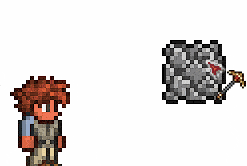
The "Miner's Wobble" Effect in action.
- Before 1.2.3, going to your inventory with autopause on while using a weapon or tool and clicking an item would get it stuck and make it drop when you exit your inventory (unless you right-clicked outside of your inventory to drop the item yourself). If this was tried with a consumable item, it would be used as such. Healing items acted uniquely to this bug; they would still heal you, but would not inflict Potion Sickness. Update 1.2 had somewhat tried to fix it, but could still be circumvented by using a tool or weapon with continuous use.
History
- Desktop 1.4.0.4: Fixed an issue where a lot of non-gore objects were hidden by Blood/Gore settings.
- Desktop 1.4.0.1: Animated accessories now no longer animate when paused.
- Desktop 1.3.5: Professionally translated languages introduced.
- Desktop 1.3.3.2: Miner's Wobble can now be toggled on and off.
- Desktop 1.3.3:
- Fixed sliders in the Gamepad settings not being "locked on" when dragged around.
- Introduced Miner's Wobble.
- Desktop 1.3.0.4: Fixed being unable to leave settings menu under rare and unfortunate circumstances. Fixed parallax not loading correctly.
- Desktop 1.2.4.1:
- Made Smart Cursor smarter when placing Minecart Tracks.
- Fixed a bug where Smart Cursor wall would not ignore doors pillar when open.
- Fixed bug where pressing “Reset to default” in controls would reset the quick mana key to M rather than J.
- Fixed bug where glowsticks will not be selected when the mouse is near the player in a dry area (Auto Select).
- Desktop 1.2.4:
- Added Smart Cursor. This can be toggled using control and has an interface option. Smart Cursor makes digging, chopping, placing, and breaking much faster and easier.
- Changed the Quick Heal to use the best fit healing item instead of the first.
- Desktop 1.2.3.1:
- Fixed bug where Autopause played bad with Chest renaming (and sign editing a bit).
- Fixed bug where in-game options Map Control section wasn't blocking input like the regular controls.
- Desktop 1.2.3:
- Added ingame settings menu.
- There's now options for the ambient sound. Save and Exit is now in the settings menu.
- Added sliders for parallax & volume settings.
- Game now loads at saved resolution and even remembers if you use maximized window.
- Multicore Lighting added to options menu.
- When you hover over text in the interface menu the text now turns yellow.
- Fixed bug where Dust would grow massive when you paused the game.
- Fixed bug where guide will tell you to press Escape to open inventory even if you changed your keys.
- Fixed bug where special armor visuals don't apply with auto-pause on (robes / werewolf / merform).
- Fixed exploit with moving items around in auto-pause.
- Desktop 1.2.0.1: Configuration settings will be set to default to fix problems with loading incorrect configurations from previous versions.
- Desktop 1.2:
- Map introduced - “M” has been remapped for the map feature.
- “J” is now the default button for mana use.
- Desktop 1.1.2:
- Terraria has been translated to German, Italian, French, and Spanish.
- Terraria now has support for accented letters and multiple keyboard layouts.
- When first run, Terraria will ask which language to use. This can be changed in the options menu.
- Desktop 1.0.1:
- Leaving the settings menu via the back button should no longer crash.
- Added a toggle for Frame Skip, which can correct some slowdown issues on higher-end computers.
- Desktop-Release: Introduced.
- 3DS-Release: Introduced.
