-
Notifications
You must be signed in to change notification settings - Fork 2.2k
New issue
Have a question about this project? Sign up for a free GitHub account to open an issue and contact its maintainers and the community.
By clicking “Sign up for GitHub”, you agree to our terms of service and privacy statement. We’ll occasionally send you account related emails.
Already on GitHub? Sign in to your account
[hackerone] always show both file dialogs on windows #28079
Comments
|
upstream issue: https://bugs.chromium.org/p/chromium/issues/detail?id=1410578. i'm asking if they would fix it. |
|
QA Steps:
Expected result:
Test that extensions can be manually installed without a warning.
Expected result: |
|
@brave/qa-team can find examples/template that can be used via brave/brave-core#16969 (comment). |
|
The above requires |
|
@brave/qa-team per discussion via https://bravesoftware.slack.com/archives/C7VLGSR55/p1674760928540849, the plan is to test the OSes as follows:
|
|
Verification
Using the STR/Cases outlined via #28079 (comment), packed the 1Password extension and ensured that it installed without any warnings re: the files not being safe as per the following:
Confirmed no warning (Note: This extension may have been corrupted` message is expected)
|
|
Verification passed on
Generally did the following:
|









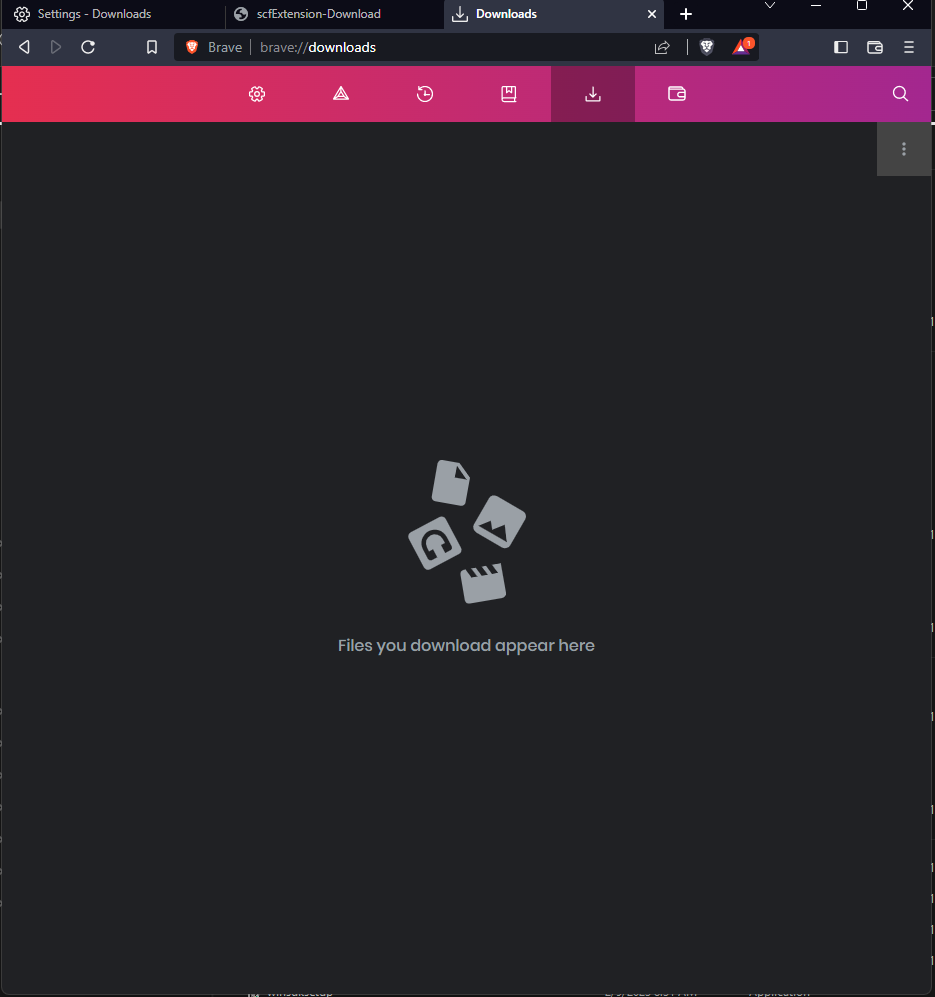


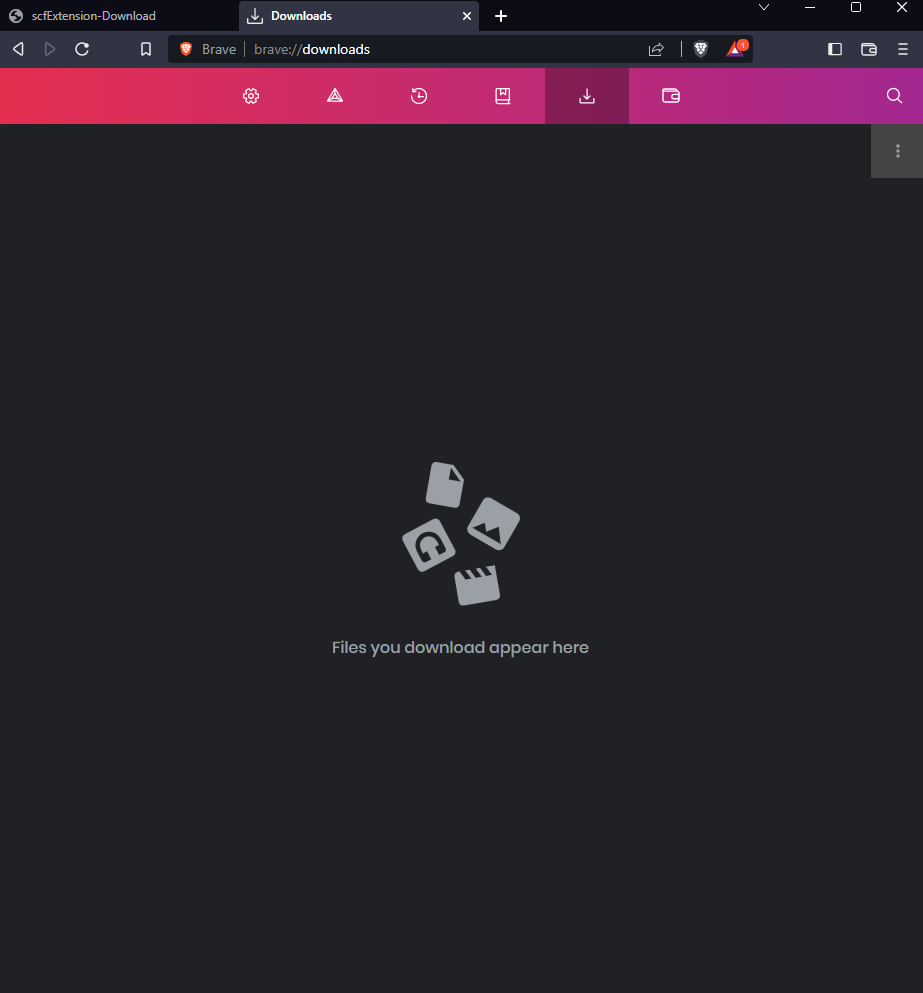



















see https://bravesoftware.slack.com/archives/C7VLGSR55/p1674762134098869?thread_ts=1674760928.540849&cid=C7VLGSR55 for details
original hackerone issue: https://hackerone.com/reports/1848062 (credit ameenbasha)
The text was updated successfully, but these errors were encountered: