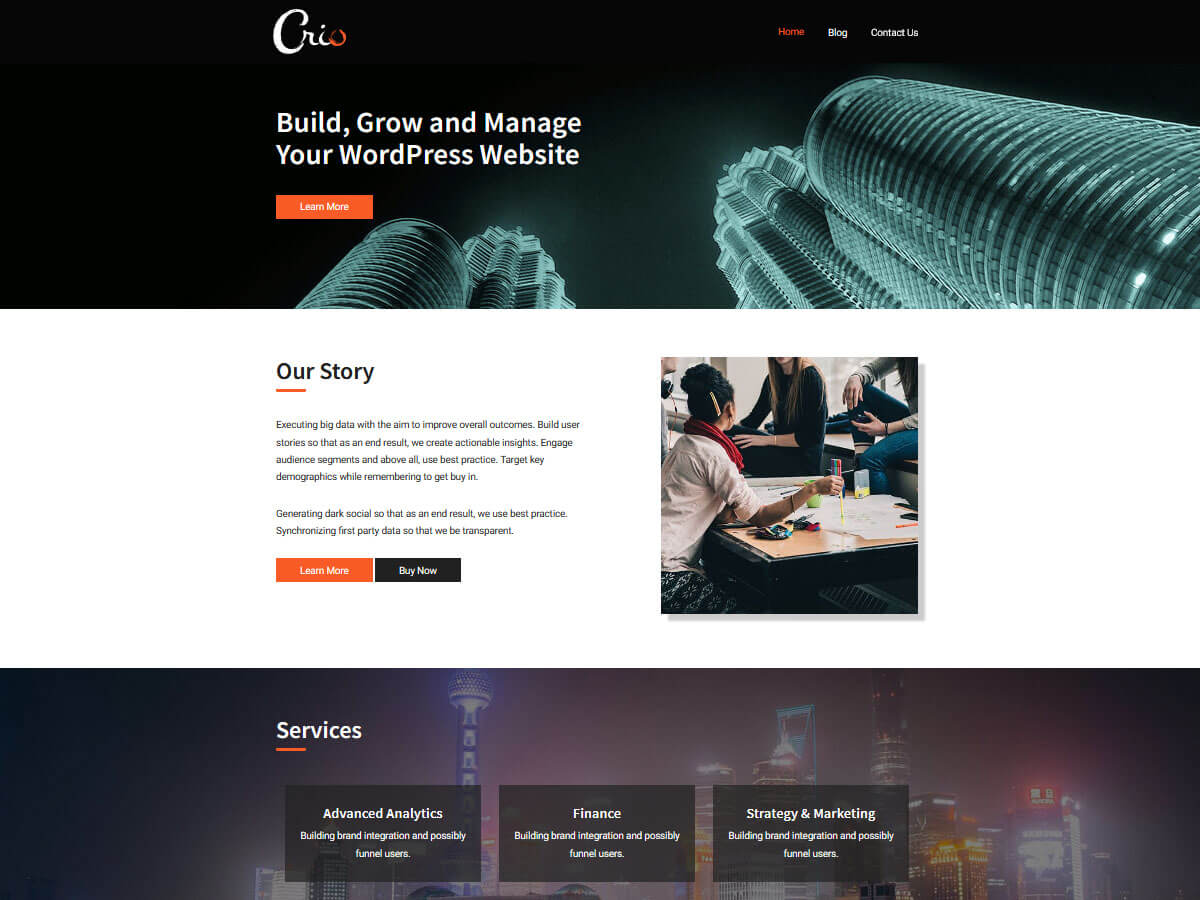Hello,
To add visual editing elements to blog comments, you will need to add a filter to the theme. We recommend using the Code Snippets plugin to do so.
The reason we recommend using a plugin to create new filters instead of editing your theme files directly is that it allows your custom code to persist through theme updates. Custom modifications to your theme files will be overwritten when you eventually update your theme.
Once you have your preferred code manager installed you can create a new entry with the following snippet:
add_filter( 'comment_form_defaults', 'rich_text_comment_form' );
function rich_text_comment_form( $args ) {
ob_start();
wp_editor( '', 'comment', array(
'textarea_rows' => '10', // re-size text area
'dfw' => false, // replace the default full screen with DFW (WordPress 3.4+)
'tinymce' => array(
'theme_advanced_buttons1' => 'bold,italic,underline,strikethrough,bullist,numlist,code,blockquote,link,unlink,outdent,indent,|,undo,redo,fullscreen',
),
'quicktags' => array(
'buttons' => 'strong,em,link,block,del,ins,img,ul,ol,li,code,close'
)
) );
$args['comment_field'] = ob_get_clean();
return $args;
}
You will now have a toolbar above the blog comment box like this:

Hope this helps, please let us know!
Thanks,
Nicole