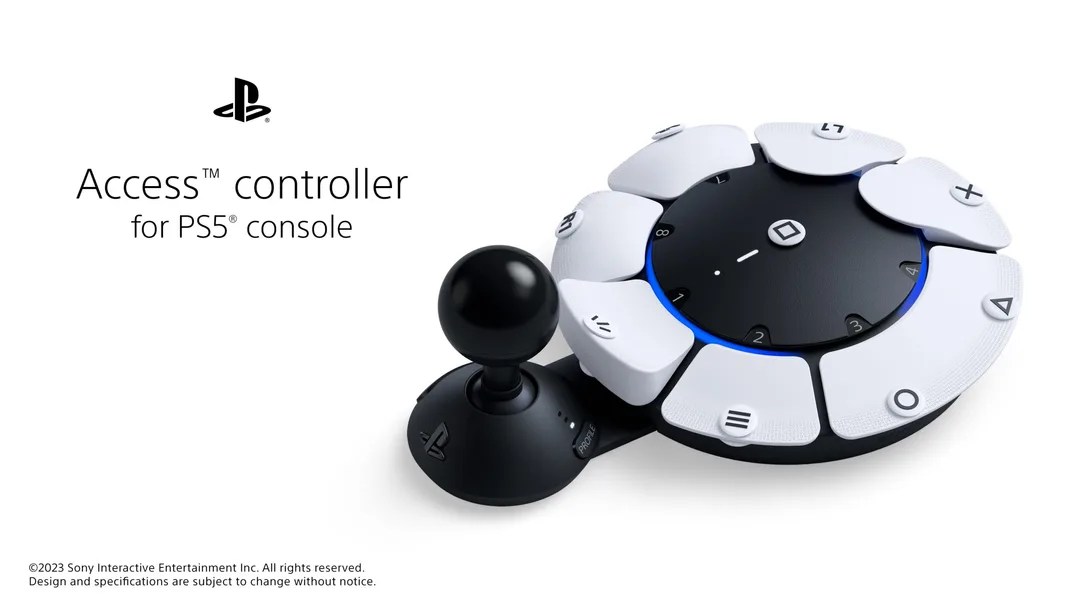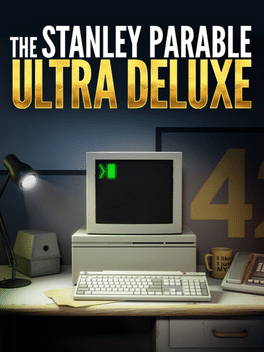While The Stanley Parable originally launched back in 2013, The Stanley Parable: Ultra Deluxe brings it back to the modern player base, and with accessibility improvements to boot. Our accessibility review on the title found the additions to be welcomed but with room for improvement.
Implemented features can mostly be found in the Settings, which is where this article focuses, although there are also improvements to the game’s design. Curious to know what you can adjust in the game? Let’s get into it!
It’s also worth remembering that the existence of an accessibility menu doesn’t mean that the game itself is accessible. Instead, this deep dive serves to show players what to expect from the menus in case there is anything they need or prefer to see.
All images and information displayed below are from the PS5 version and could be subject to change.
Settings
The Settings menu doesn’t have an awful lot available at first glance, but it’s worth considering the simple gameplay that comes with it. There are four main sections splitting up the various areas.
General
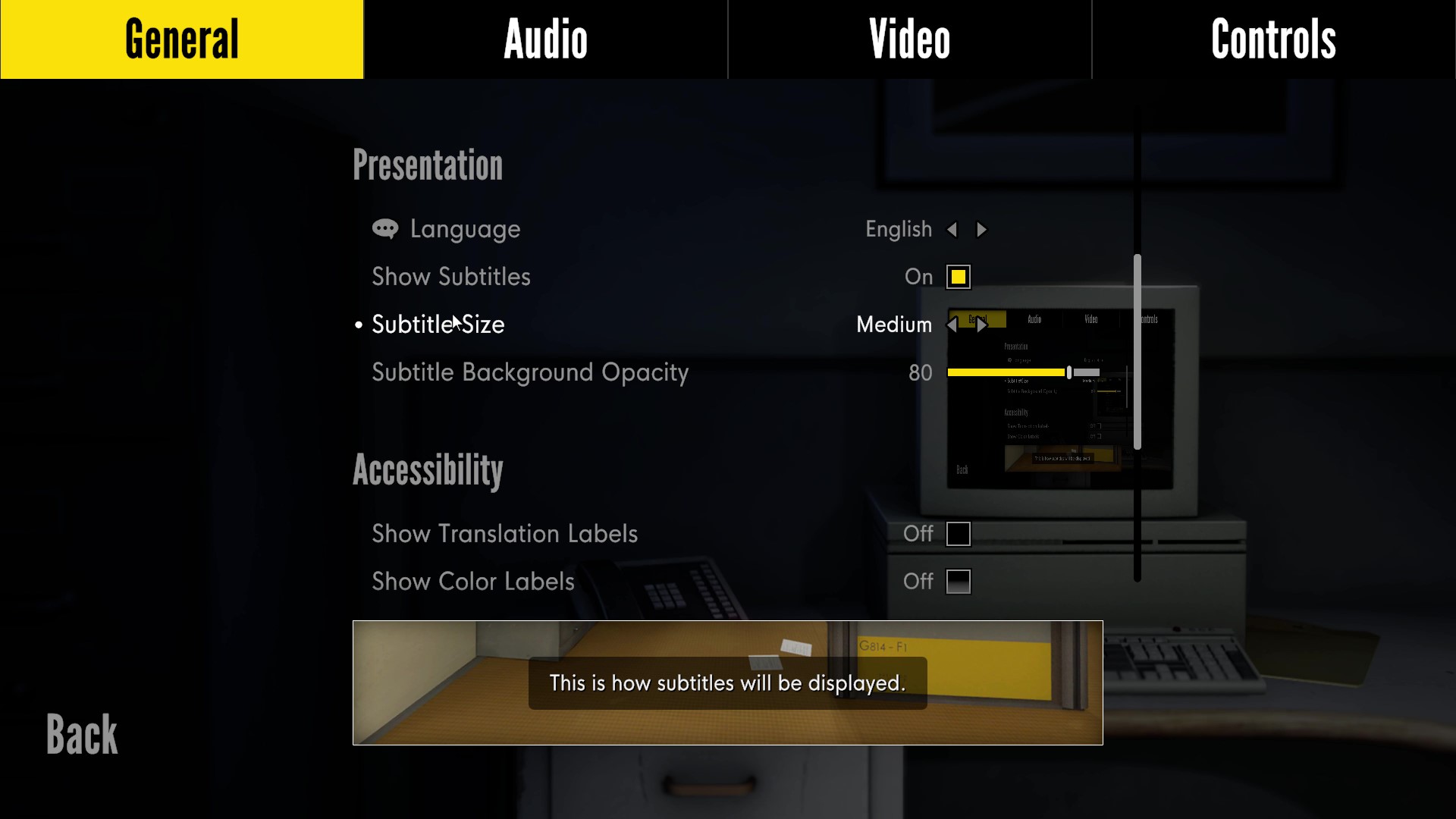
The general area focuses on the player’s experience more than anything, with later sub-menus focusing more on granular areas. From here there are also sections that expand with more options tucked away within them.
Gameplay
- Field of View
- Mouse Sensitivity
- Camera Sensitivity
- Invert Y
- Controller Vibration
- One-Handed Walking
Presentation
- Language
- Show Subtitles
- Subtitle Size
- Subtitle Background Opacity
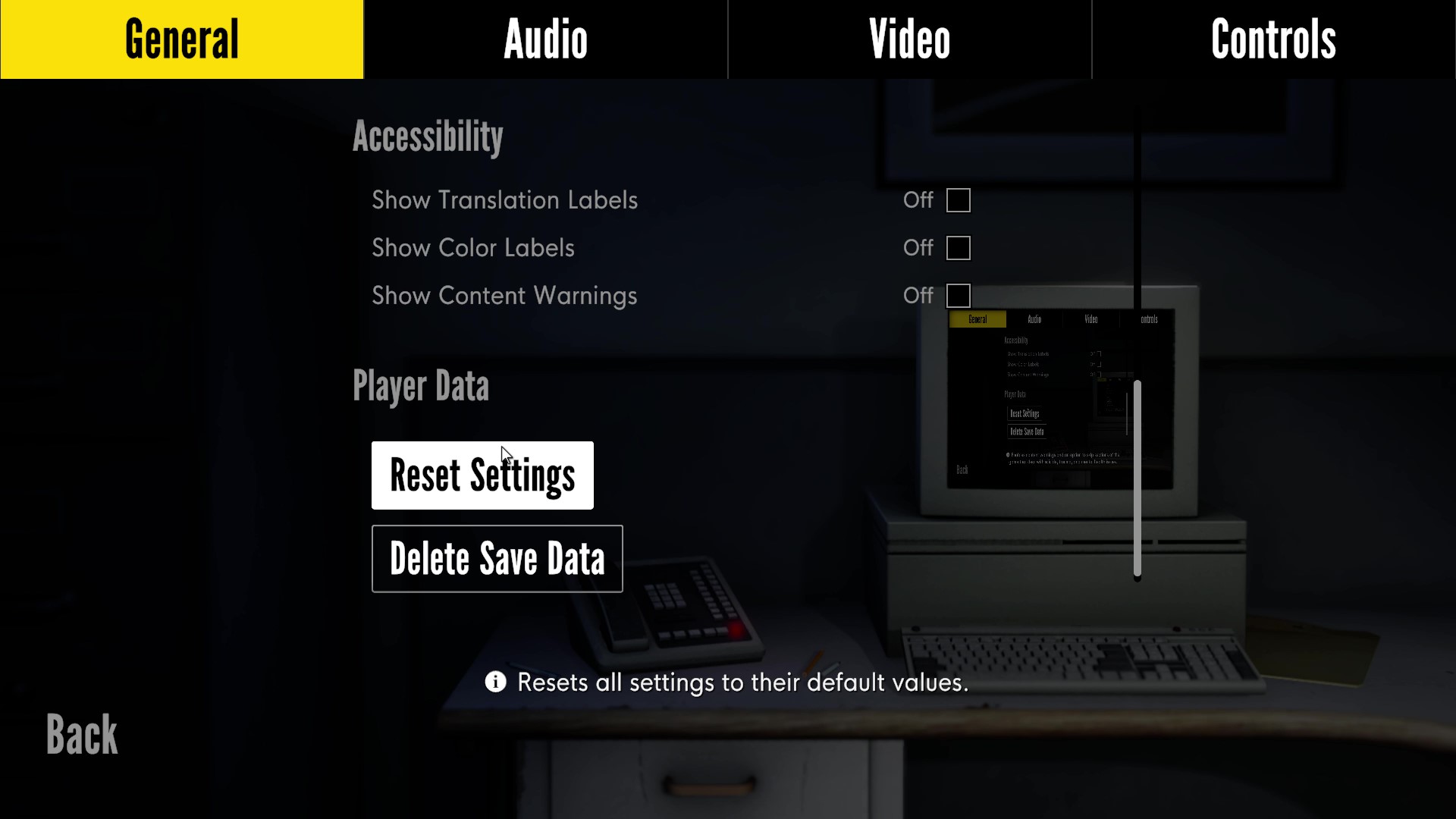
Accessibility
- Show Translation Labels
- Label Size
- Label Background Opacity
- Show Color Labels
- Show Content Warnings
Audio
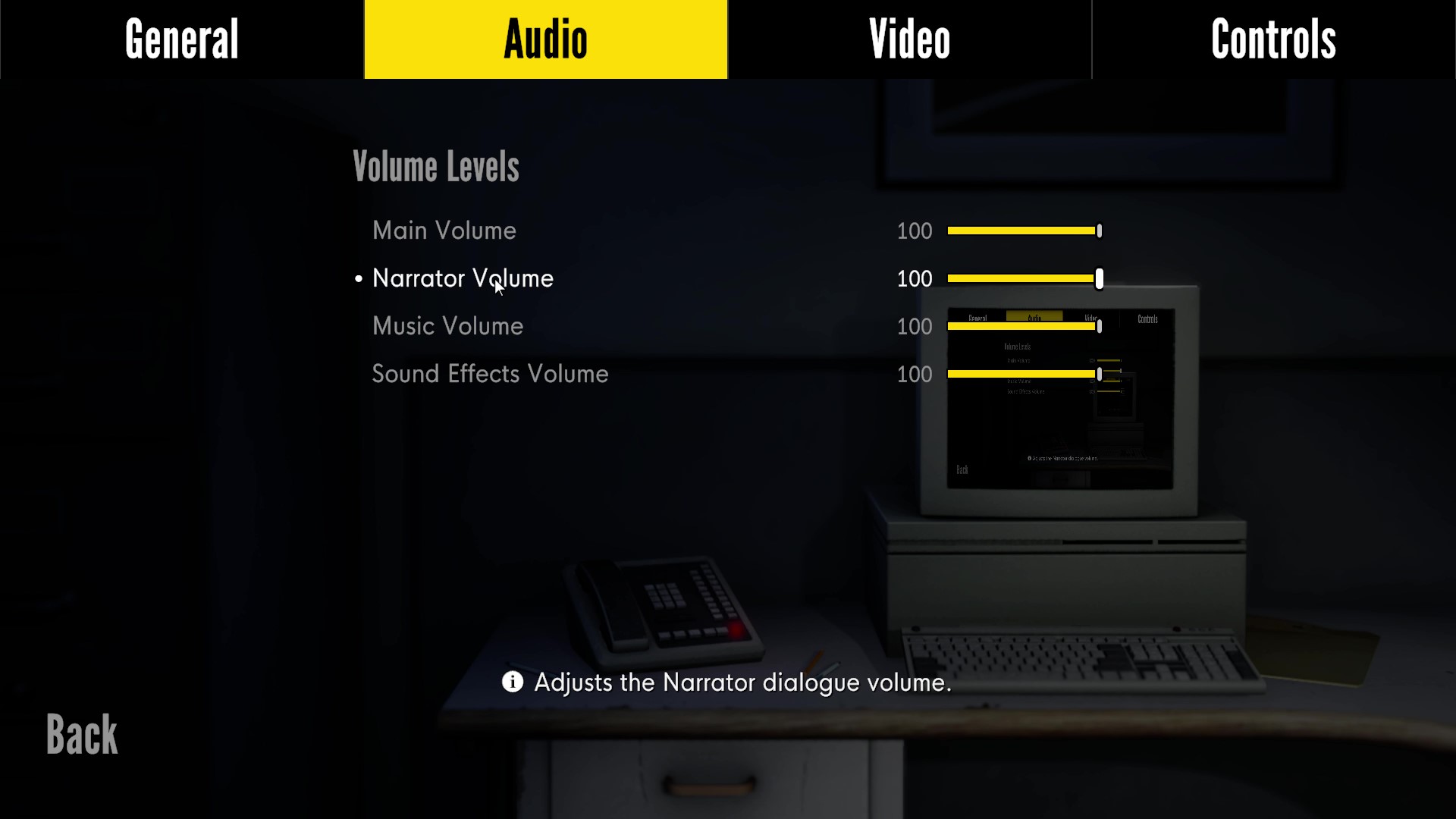
The usual audio options are available here with sliders for various audio elements. Although, that’s all that’s available to choose from.
- Main Volume
- Narrator Volume
- Music Volume
- Sound Effects Volume
Video
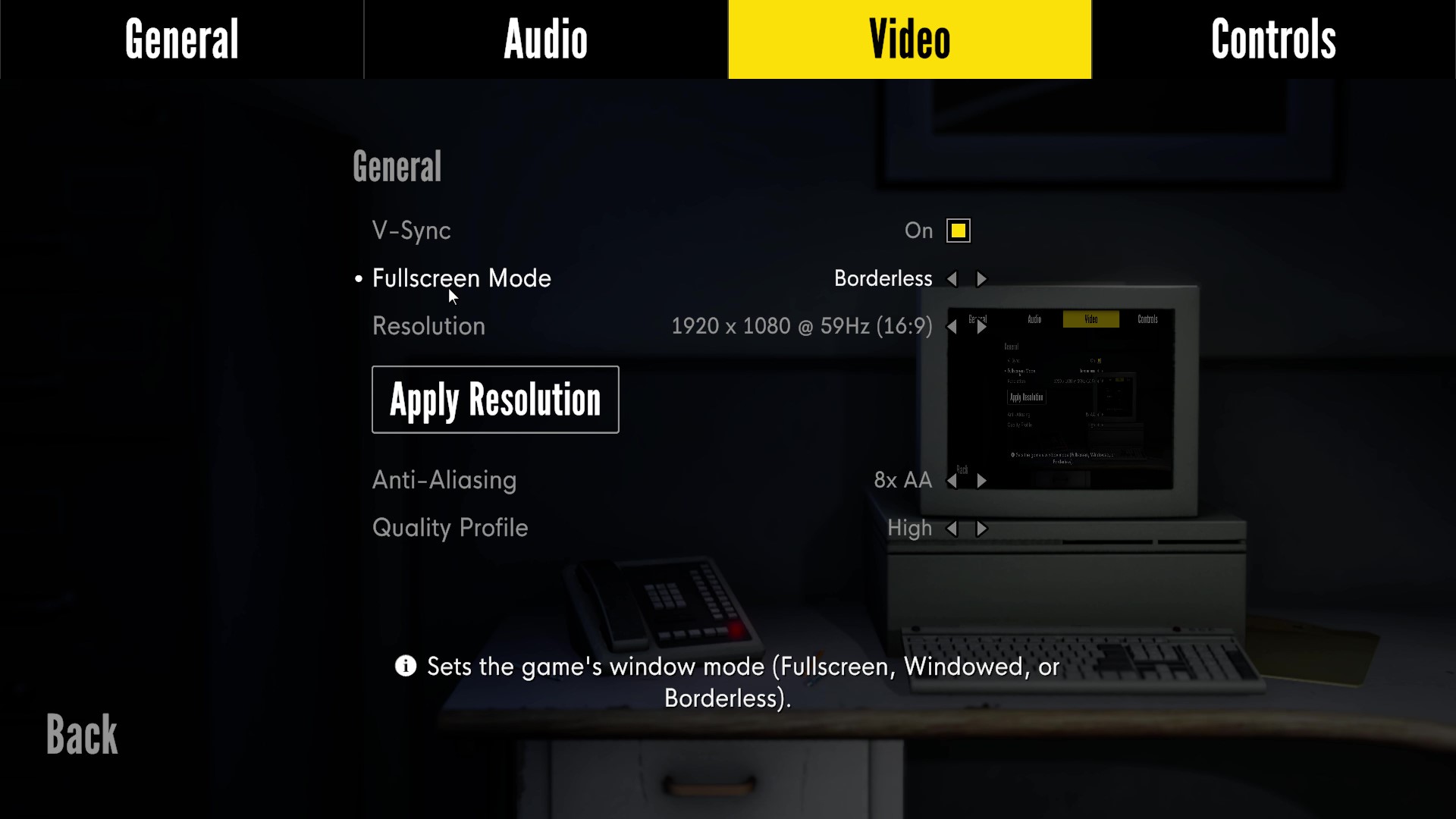
Video, on PC contains a number of graphical options such as V-Sync which can help with smoother gameplay, quality of graphics, and whether to play the game windowed or not.
- V-Sync
- Fullscreen Mode
- Borderless
- Windowed
- Fullscreen
- Anti-Aliasing
- Quality Profile
Controls
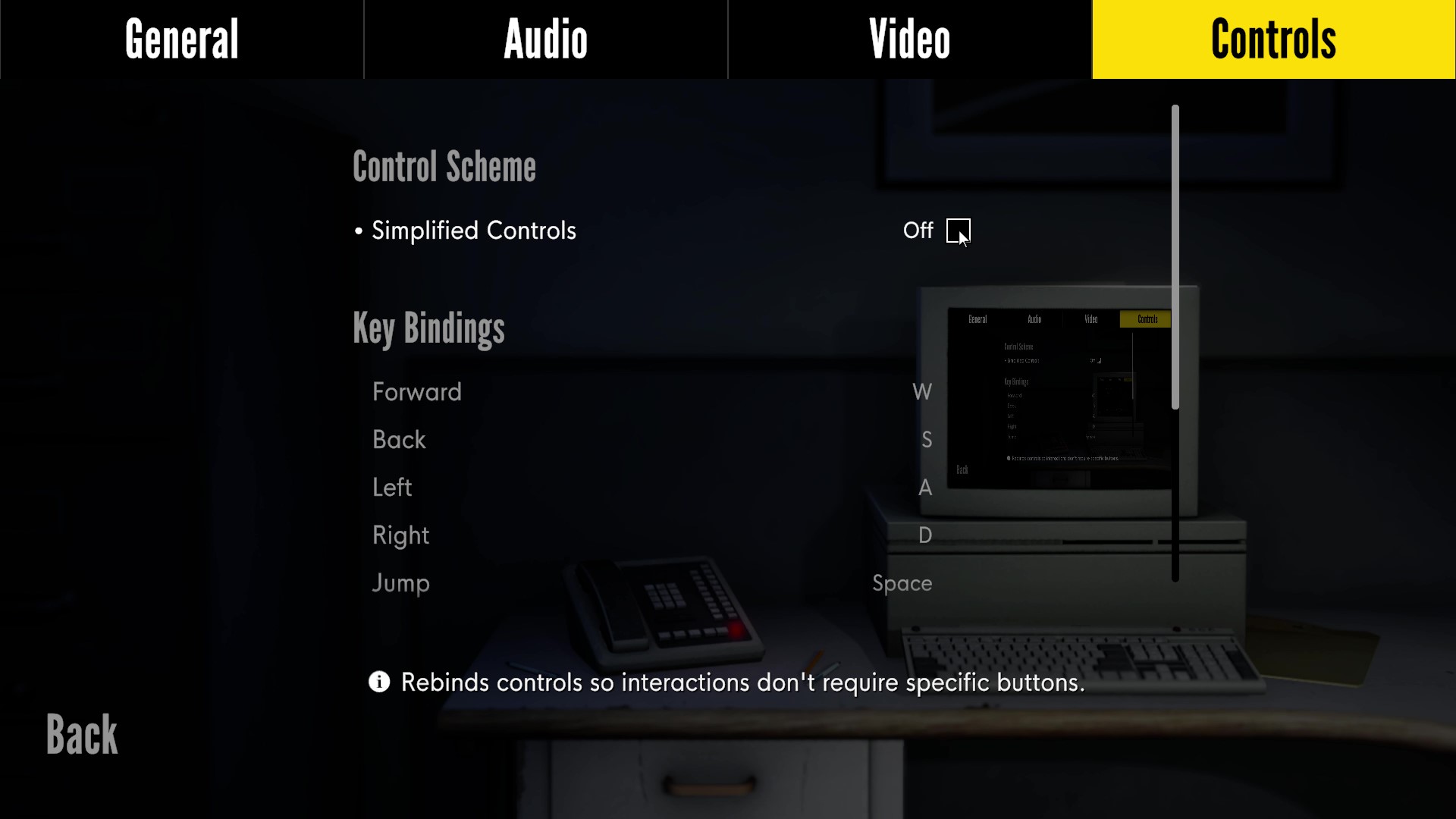
For controls, there’s a simplified controls toggle that will, for those on gamepads, turn all face buttons into interaction inputs. While on PC, the jump input gets removed —even though you can’t really jump— and the interact input becomes interact and action inputs.
The rest of the controls can be remapped from this section as well, allowing the majority of buttons to be reassigned.
The Stanley Parable: Ultra Deluxe is available on PC, PS4, PS5, Xbox One, Xbox Series S, and Xbox Series X.